How to add effect controls panel in Premiere Pro?
- Go to ‘Window’ menu in the menu bar of Adobe premiere pro
- Select ‘Effect controls’
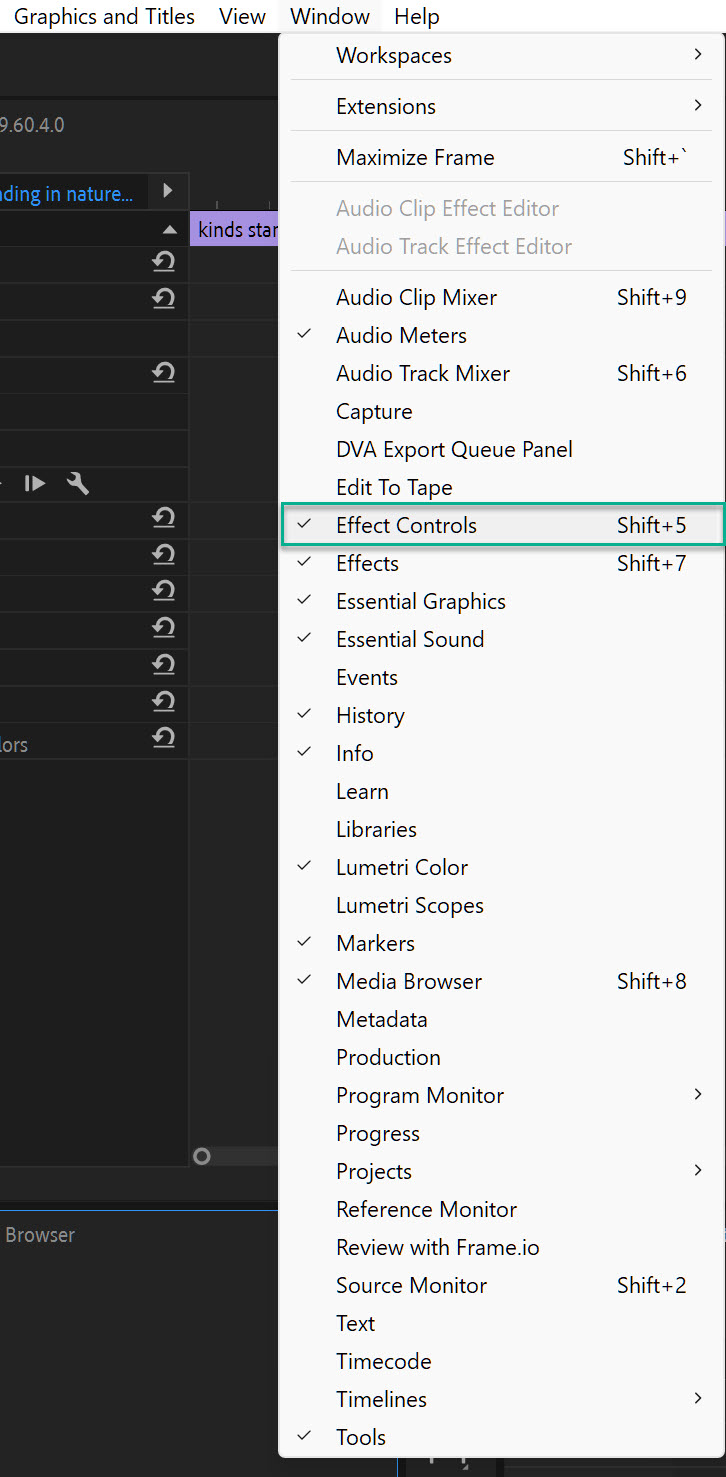
Keyboard Shortcut to add Effect Controls Panel
You can simply press the keyboard shortcut ‘Shift + 5’ to enable this panel
Add Effect Controls Panel via Effects Workspace in Adobe Premiere
- You can click on the ‘workspaces’ button on the top right corner
- Choose ‘effects’ workspace
- You will find the ‘effect controls’ panel on the top left area of the screen
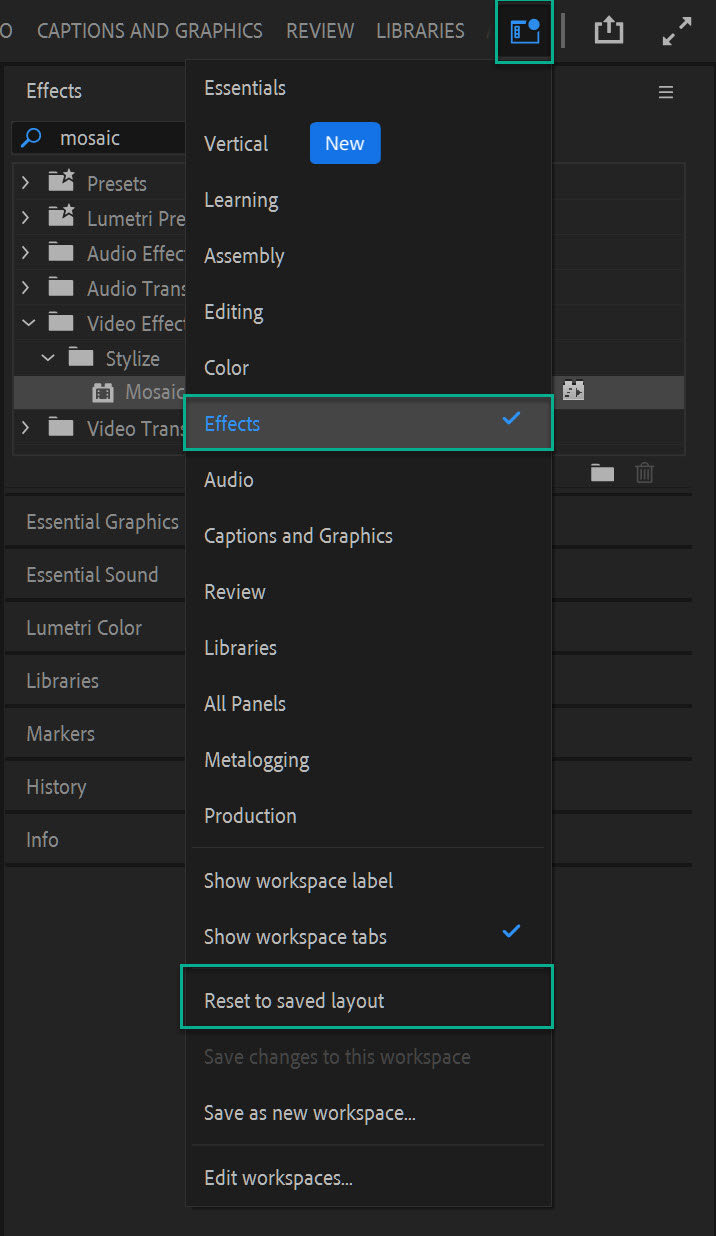
If you’ve accidentally removed this panel from this workspace, then you won’t find it here.
- To recover this panel, click on the ‘workspaces’ button again and
- Select ‘reset to saved layout’.
What is effect controls Panel in Adobe Premiere Pro?
In Adobe Premiere Pro, effect controls panel is used to control or customize the effects that are added to the clips.
With effect controls panel, you can adjust the color, brightness, contrast, speed, and other properties of your clips. By default, the Effect Controls panel is located in the bottom left corner of the interface.
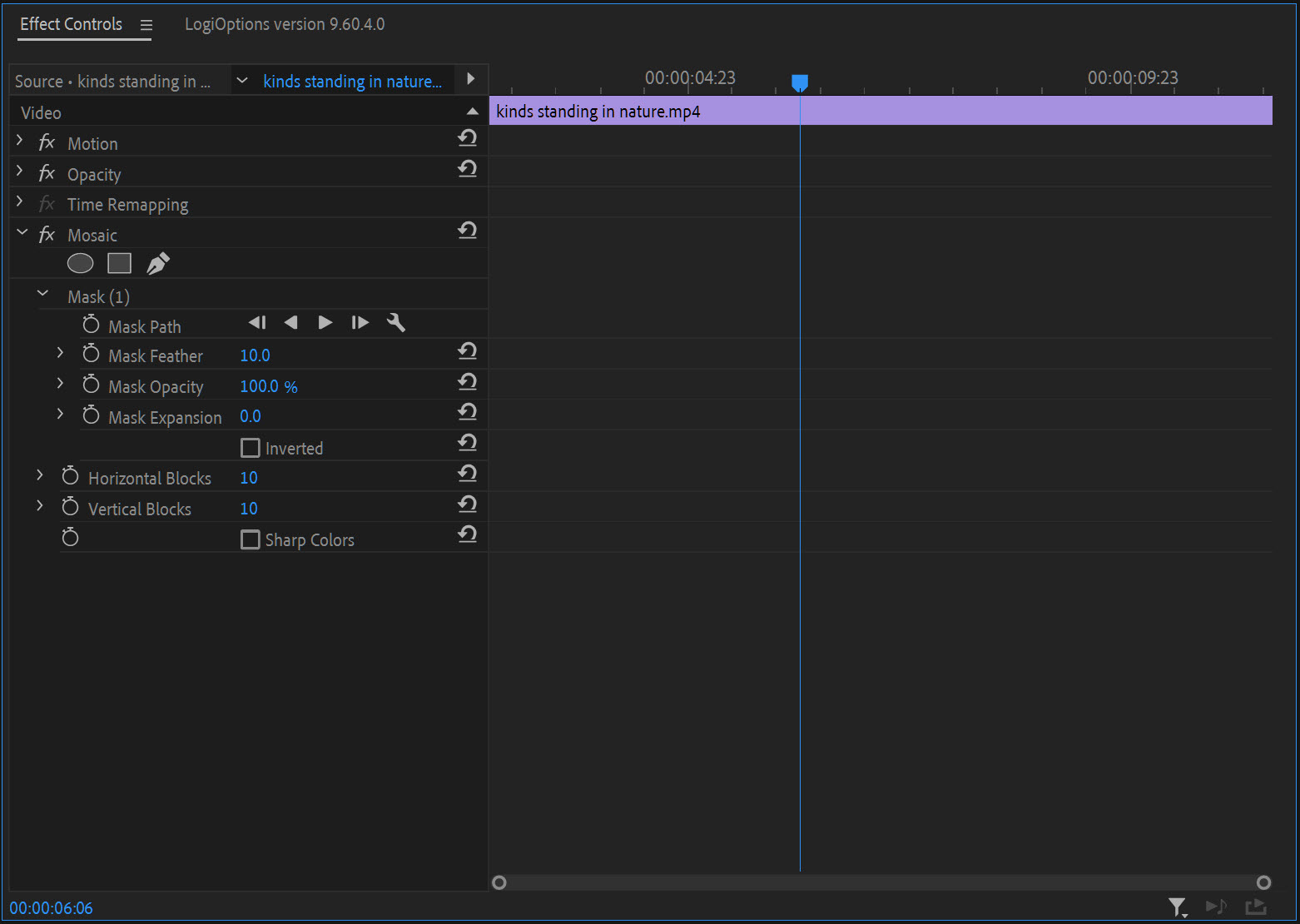
How to apply an effect to a clip and customize it via effect controls panel?
By following the steps below, you can add control over the opacity, color, and placement of your video effects:
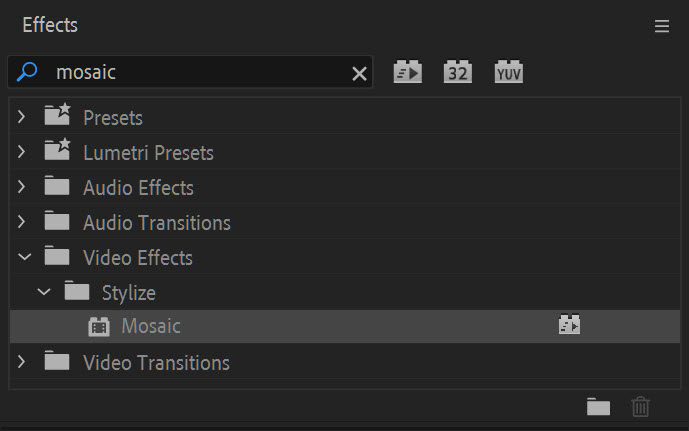
- In the ‘Effects’ workspace, go to the ‘Effects’ panel on the top right area.
- Select an effect from the Effects bin and drag it onto your clip in the Timeline.
- For instance, you can drag and drop mosaic effect under stylize folder onto any clip in the timeline
- In the Effect Controls panel, you can customize the values of ‘horizontal blocks’ or ‘vertical blocks’ to increase the number of blocks.
- If you’ve added any other effect, then select any of the available parameters and customize. You can also use the keyframing tools to animate them over time.
- To add a mask to an effect, click on the Mask icon next to the effect name in the Effect Controls panel. Then use either the oval tool to draw a oval mask or the pen tool to draw a custom mask shape.
- To adjust an effect in the effect controls panel, first make sure that the clip is selected in the Timeline panel
